The information in this article applies to:
- WinWay Resume 4.0 or later
Summary
When page border is printed, parts of the border (e.g. bottom) may not print
More Information
Step 1
Determine if your border is a "theme" border or a "line" border:
- A "theme" border is created by applying a theme to the resume. It has the appearance of a graphic.
- A "line" border is created by selecting from the menu "format", "border", "page." It is made of straight lines
| A "theme" border: |
A "line" border |
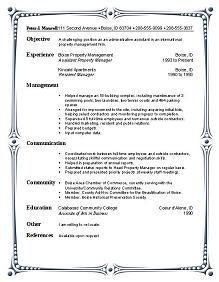 |
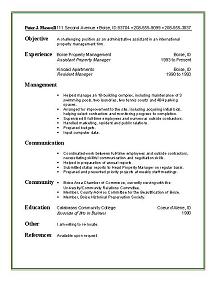 |
Fixing a "Theme" Border
- Click on the border. You will see four small square "handles" at the four corners of the graphic
- Click on the bottom right corner and drag it toward the center of the page, thus reducing the size of the graphic by about 1/2"
- Repeat with the other corners
- This will make the graphic smaller so it can be printed on your printer
Fixing a "Line" Border
The border is too close to the edge of the paper, and your printer can not print there. To correct:
- Open your resume
- Select File, Page
- If the bottom border does not print, increase the bottom margin to 2". For other sides please increase the appropriate margin. Click OK and print again
- Reduce the margin to less than 2" and see which value is most visually appealing