The information in this article applies to:
- WinWay Resume - version 6.0 thorugh 11.0
Summary
Your resume was created with a word-processor such as MS Word, and you wish to edit it with WinWay Resume.
Since WinWay Resume is form based, there is no direct way to read such a file and put all the information in the proper fields. However, you can avoid retyping the file by copying parts of it through the clipboard.
More Information
- Open your resume in MS Word
- In the MS Word menu, click on Edit, Select All
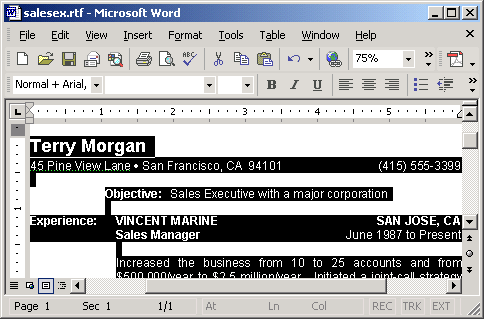
In MS Word menu, click on Edit, Copy. This will copy the whole content of the resume to the clipboard. Close MS Word.
- Select Start, Programs, Accessories, Notepad. In Notepad, click once in the empty area, then select from the menu: Edit, Paste. This will put the whole content of the resume in Notepad
- In Notepad, select the description of what you did in the first job.
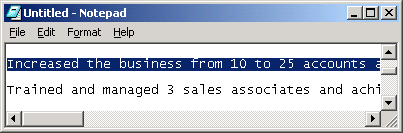
In Notepad, select Edit, Copy to copy the text to the clipboard
- Start WinWay Resume
- Double click on the first Experience item, and click on the "Description" tab
- Right click in the "Description" area and select PASTE. This will paste the text you copied in step 4
- Click on the ALT key and the TAB key together several times to activate NOTEPAD again. Repeat steps 4 and 7 to copy additional sections